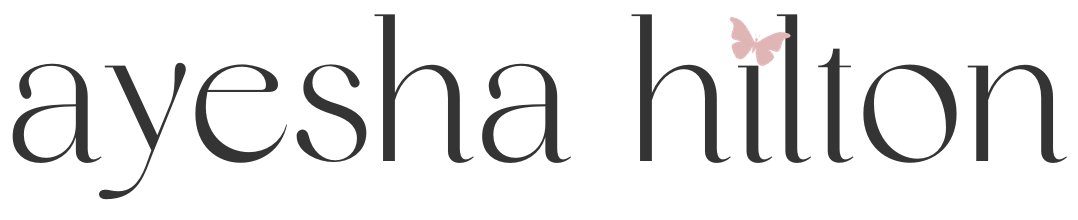Create Collab Instagram Post
Creating a collaborative post on Instagram can be a great strategy, especially for showcasing joint projects or promoting each other's work.
Why Collaborative Posts?
- Broader Reach: Your content reaches both your audience and your collaborator’s audience.
- Increased Engagement: Collaborative posts often see more engagement due to the combined audiences.
- Networking: It's a great way to build relationships with other creators in your niche.
Step-by-Step Instructions for Collaborative Instagram Posts
- Start Your Post:
- Open Instagram and tap the '+' icon to create a new post.
- Select the photo or video you want to share from your gallery.
- Edit Your Post:
- Apply any filters or edits to your image or video as you normally would.
- Tag a Collaborator:
- After editing, proceed to the caption screen.
- Here, you'll see 'Tag People' – tap on it.
- On the next screen, you'll find an option to 'Invite Collaborator'. Tap this.
- Search for the account you want to collaborate with and select it. Remember, the other user must also have a public account.
- Send Invitation:
- Once you've selected the collaborator, they'll appear on the tag screen. Tap 'Done'.
- Your collaborator will receive a notification to accept the invitation.
- Finalize Your Post:
- Add your caption, location, and any other details you usually add to your posts.
- Once your collaborator has accepted the invitation, you’ll see their name appear next to yours in the header of the post.
- Share Your Post:
- Hit share, and your post will appear on both your feed and your collaborator’s feed!
Things to Keep in Mind
- Acceptance Required: Your collaborator must accept the invitation before the post goes live.
- Visibility: The post appears on both accounts’ feeds, along with shared view counts and likes.
- Editing: Once posted, the caption, tags, and location can be edited, but the collaborator cannot be changed.
- Public Accounts: This feature works best with public accounts for maximum reach.
Use Case
When I have worked collaboratively on a card deck project, for example, I use the collaborative post function to tag the person I have been working with. Or if I am promoting a deck from one of my creators who have published on Deckible, I tag both the creator and Deckible as a collaborator. This increased the reach for all of us.